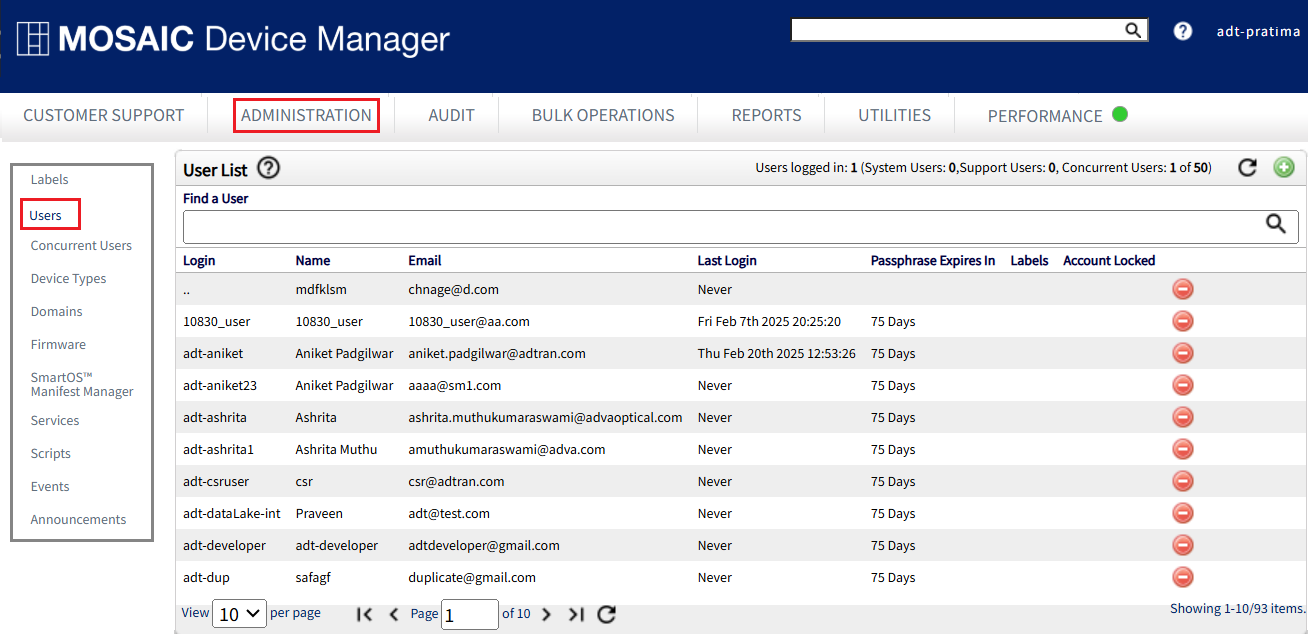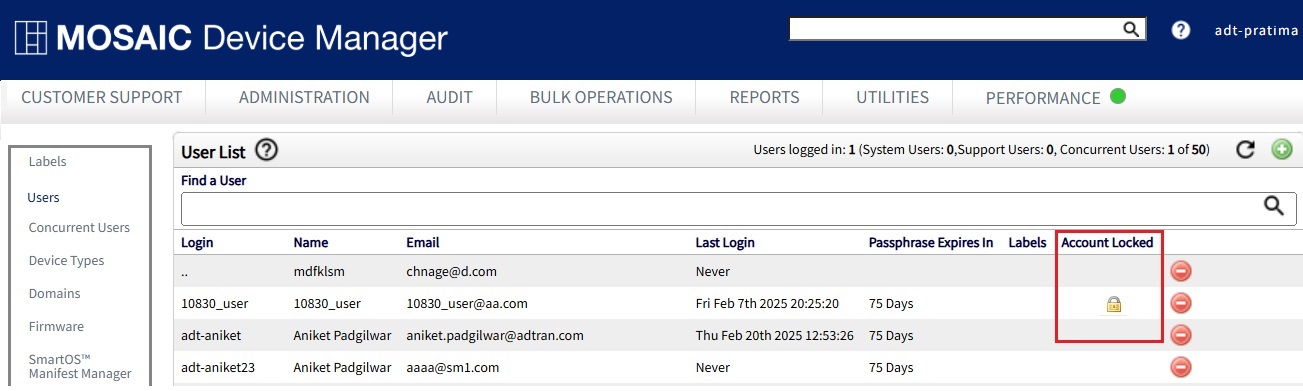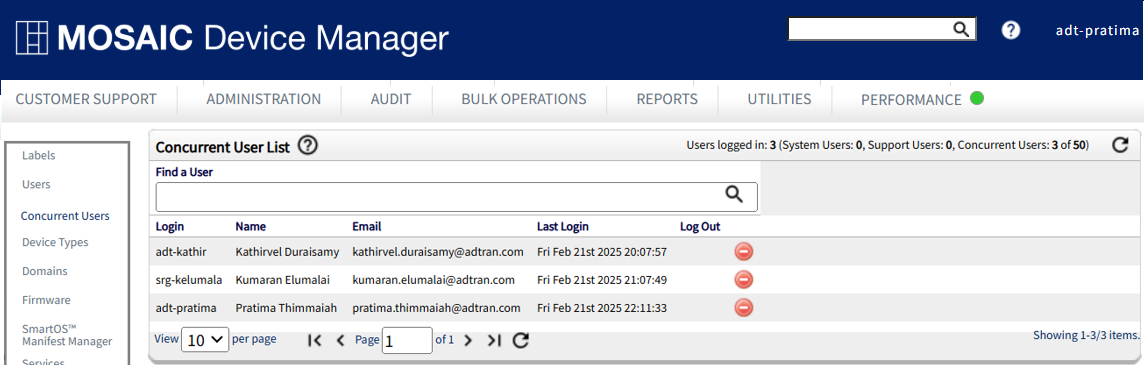Administration of Users
Creating New Users
Creating a new user requires Administrator permissions. Roles can be assigned to specific Users based on your staffing model and the job function of individuals. Administrator and CSR (Customer Support Representative) roles are most common and come pre-configured on your Device Manager instance. Should you require that the permissions associated with these roles be modified or a new, custom role to be created, contact your Sales Engineer for assistance in designing and configuring a system of roles to meet the needs of your organization. The permissions scheme of Device Manager is highly configurable and can be customized should you have unique requirements to accommodate your staffing model.
Follow these steps to create a new Device Manager user.
- Select Administration from the navigation tabs across the top of the screen (shown below).
- Select Users from the left navigation panel.
The Users page displays the currently provisioned system users.
In the top right corner, you can view the total count of logged-in users, categorized into System Users, Support Users, and Concurrent Users.
- To modify existing users, select any text associated with any user in the table.
- To create new users, select
 and complete all fields to the right.
and complete all fields to the right.
- Select the appropriate user roles. Admin, CSR, etc. from the roles list.
- Select the Domain.
- Click Save to create the new user.
Your new user will now appear in the list of available users and is ready to function on the Device Manager system in their prescribed role.
Locked Users
When a user has exceeded the max permitted number of failed login attempts, that user account enters into a locked-out state. Additional controls are available to Administrators to manage the locked out user account. A column named Account Locked appears in the User List table and will display a padlock icon to indicate locked-out users.
To unlock the user account, select the lock icon and acknowledge the confirmation that follows. The lock icon is removed.
Once unlocked, the user is immediately permitted to log in with the correct username and password.
This feature is available only in Device Manager v10.5.0.0 and later.
About User Passwords
Device Manager security features of note (v5.2 and later):
- A parameter has been added to limit the lifespan of a user’s password. Ten days in advance of the expiry date, a warning will be displayed to the user. Upon expiry, a new password must be created before system access can resume.
- Users may no longer set a password previously used on their account.
- New passwords are checked against a dictionary (passphraseDict.txt) If a user attempts to utilize a password that is located in the dictionary, it will be rejected. If required, an additional dictionary can be configured by an administrator.
- The number of invalid login attempts coming from a particular source IP in a given period of time is now capped. If the user entered incorrect credentials more than 3 times within 5 minutes, they will be locked out from attempting to try again for 5 minutes.
- The default 60 minute session lifetime is now configurable (in minutes). Inactive Device Manager sessions will be terminated when the set timeout is reached.
- As for basic password requirements, min/max password length, upper case or special characters allowed and other such details are set per specifications established by your organization when your Device Manager instance was originally configured. See your system administrator for details on your system.
Concurrent Users
To view the list of users currently logged into Device Manager, navigate to the Administration tab and select Concurrent Users from the left navigation bar. The Concurrent Users tab displays a list of currently logged-in users.
To view concurrent users:
- Select Administration from the navigation tabs across the top of the screen (shown below).
- Select Concurrent Users from the left navigation panel.
The currently logged in users will be displayed here.
In the top right corner, you can view the total count of logged-in users, categorized into System Users, Support Users, and Concurrent Users.
The Support Users category is available only in Device Manager v10.9.1.0 and later.