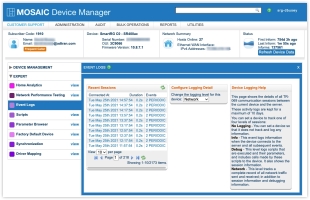Working With Event Logs
Event logs record information about TR-069 communications between the device and the ACS, such as when data is sent to or received from a device, error messages, and the results of scripts or scheduled events. You can view event logs at different levels of detail, print event logs, and configure the amount and type of information collected. Logs are kept for a maximum of 10 days.
The Event Logs window displays a list of recent sessions by date and time and a menu for configuring the logging level.
Refreshing the Event Logs List
In the left navigation bar, expand the Expert section and choose Event Logs by selecting view.
The Recent Sessions list displays the most recent sessions. To refresh the Event Logs list, select  .
.
Viewing a Session Log
To view a session log:
- In the Event Logs window, select a log file from the listing. The logged information appears in the Session Log.
- Use the icons in the top-right corner of the session log to:
 Print the Log
Print the Log Expand the log to fill the window
Expand the log to fill the window Collapse the log display
Collapse the log display Close the log file
Close the log file
- Depending on the event logging level, check the following check boxes to view trace and SOAP details in the log:
- Show Trace Detail—Provides detailed information about events captured by the log. You can view the parameter and properties used, as well as detailed information about script execution.
- Show SOAP Detail—Displays the XML communications with the device for each event in the log.
Event Logging Level
Device Manager lets you set a level for capturing events to the log.
The level applies to the device. If a device is functioning well, you might want to turn off logging to reduce traffic or to avoid using up disk space. Conversely, if a customer reports a problem, you might want to turn on a higher level of logging to troubleshoot the problem. The following logging levels are available:
- No logging—No log information is recorded.
- Info—Records when the device connects to the server and information about any events that occurred, such as inform or upgrade events.
- Debug—Records session and script information, including parameters used in scripts and the calls made by the scripts to the device.
- Network—Saves a complete record of all network traffic sent and received, in addition to session and debug information.
To set the Event Logging Level:
- Open the Event Logs window for an account.
- In the Configure Logging Detail section, choose a logging level for the device.
The system displays a message that the logging level was changed.