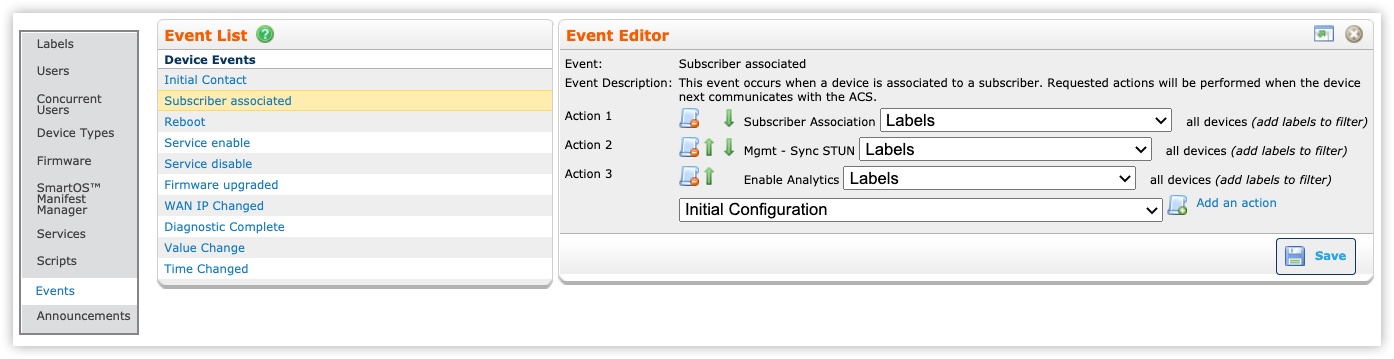Managing Events
An event is a predefined occurrence on a CPE that triggers scripts at specified moments. Events represent various points within the device's lifecycle. You cannot add new events to the list, but you can add new scripts to be run at each event point. An event can have multiple scripts however, each script needs to be added one at a time.
Device Manager defines the following types of events:
Initial Contact—Occurs when the server sees the CPE appear on its network for the first time.
Subscriber Associated—Occurs when a device is associated to a subscriber. This event also occurs when a future device informs for the first time.
Reboot—Occurs when the CPE reboots due to a power outage or specific request. This event also typically occurs with Initial Contact.
Service Enable—Occurs after a service is enabled on a device.
Service Disable—Occurs after a service is disabled on a device.
Firmware Upgraded—Occurs when firmware is upgraded.
Inform—Occurs every time the CPE contacts the server, after any previously scheduled actions have run. Because this happens so frequently, it is a good idea to avoid using this event as a script trigger and to find a different way to accomplish your goal. For example, Reboot is generally a better alternative for reporting purposes.
Events Window
Use the Events window on the Administration tab to manage events and their actions. You can add new actions to events and rearrange the order in which the actions execute.
The Events window comprises:
- Event List—Shows a list of all available events for the CPE. select the event name from the list to open the Event Editor.
- Event Editor—Use the Event Editor to add new event actions or edit existing event actions. From here, you can:
- Select
 to expand the Event Editor window to full size.
to expand the Event Editor window to full size. - When in full-size mode, select
 to restore the window to its original size.
to restore the window to its original size. - Select
 to cancel the event and discard your changes.
to cancel the event and discard your changes. - Select
 button to save your changes.
button to save your changes.
- Select
Adding a New Event Action
- From the Administration tab, select Events.
- Select an event from the Events List. The system opens the Event Editor window.
- Select an action from the Action drop-down list.
- Select Add an Action to add the action to the event. Some actions require user input to complete and display the appropriate fields.
- Select
 .
.
Edit an Event Action
- From the Administration tab, select Events.
- In the Event List, select the name of the event.
- In the Event Editor, select the name of the action.
- Edit the properties for the action, if any.
- Use the
 and
and  icons to rearrange the order in which the actions execute.
icons to rearrange the order in which the actions execute. - Select
 .
.
Deleting an Event Action
- From the Administration tab, select Events.
- In the Event List, select the name of an event.
- Select Remove an Action next to the action you want to delete from the event.
- Select
 .
.