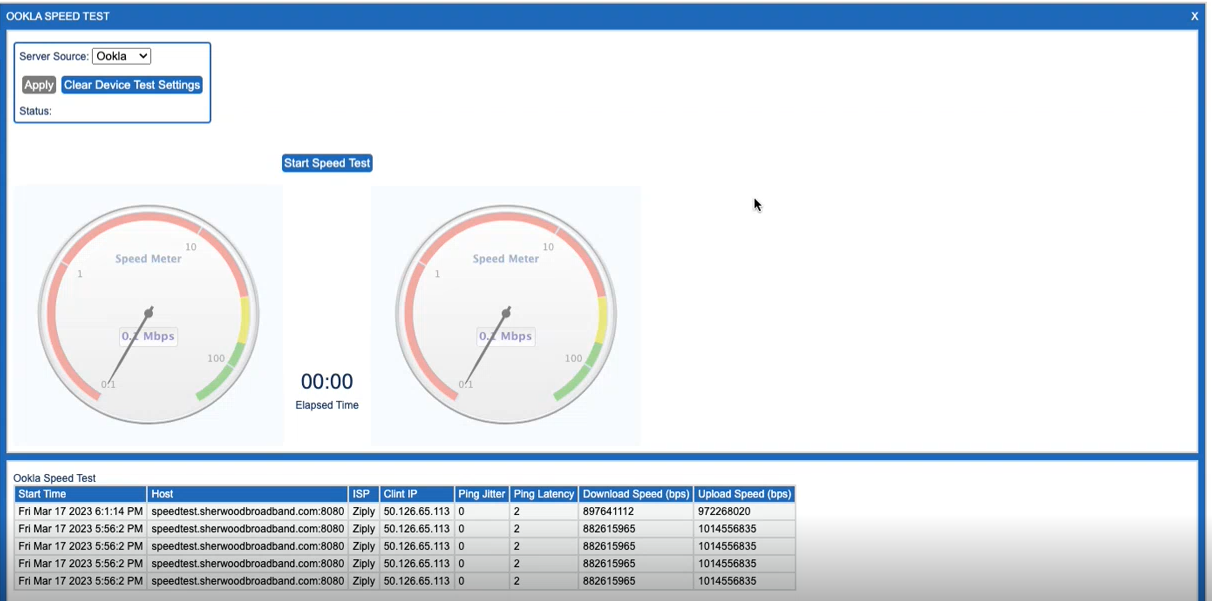Ookla Speed Test
The Ookla Speed Test feature enables the CSR to remotely trigger a WAN throughput speed test against the subscriber’s CPE device. The results of the speed test performed by the subscriber’s CPE device are then reflected in the Device Manager UI.
This feature is available in Device Manager v10.7.3.1 and later and plugins build dm-10710-20230416-1017 or later. This feature requires an Adtran SDG device running firmware version 12.1.x.x or later.
To access the Ookla Speed Test feature, locate the subscriber account record for whom you wish to perform a speed test. Then, from the left navigation bar, expand the EXPERT drop-down menu and select Ookla Speed Test.
Ookla Service will need to be configured by Adtran once instance is running the supported version(s).
Configure the Speed Test
Above the speed test meters, there is a Server Source selection box that will allow you to select which server source will be used for this specific device. The options are:
-
Ookla: When Ookla is selected, the device will automatically determine which Ookla server it wants to use while running the test.
-
Globals: When Globals is selected, the device will use the server defined in the ACS’s globals.
-
Custom: When Custom is selected, a text box will be displayed that will allow you to input the specific server URL that you would like to use.
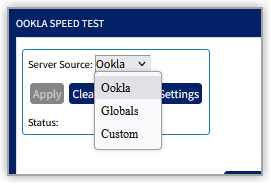
Configure Speed Test
After customizing the configuration fields as needed, select the Apply button found at the bottom of the Server Source box. Selecting theClear Device Settings button will reset the server source to default (Globals) and clear any custom entries.
Run the Speed Test
After setting the configuration fields as needed (above) select the Start Speed Test button to begin the test.
Run The Test
The Elapsed Time clock, located between the upload and download meters, will count how long the test takes. When the test completes, the needle and the numeric readout in the middle of the dial will display the test result.
Status: The Status Message will update the state of the test as information is received. This can include errors encountered and when tests have completed.
Elapsed Time: The Elapsed Time clock starts when the Start Speed Testbutton is pressed and stops when ACS has received the data from the device. The Elapsed Time has a default timeout of 60 seconds. This gives Device Manager and the device 60 seconds to complete the test initialization, execute the Speed Test and return the Test Results. When the Elapsed Time stops, the UI refresh timer has expired. If no data has been displayed on the Speed Meter or in the test results table, this indicates that either the test did not run or the test failed. The status message will reflect such outcomes of the test if applicable.
Speed Test Results
Upon test completion of the test, the Speed Meter dials will reflect the results of the test. In addition, the Ookla Speed Test table located below the Speed Meter dials also shows recent history of speed tests run against this subscriber’s CPE device.

Download and Upload Results tables
The table contains the following data:
| COLUMN NAME | DESCRIPTION |
| Start Time | Dated time stamp of when the speed test was initiated. |
| Host | Server source that the speed test is utilizing. |
| ISP | Internet Service Provider |
| Client IP | The device's IP address. |
| Ping Jitter | The variation in latency between when a signal is transmitted and when it is received. Displayed in milliseconds. |
| Ping Latency | The time it takes for data to be transmitted from your device to a server and then back to your device. Displayed in milliseconds. |
| Download Speed | Maximum download data rate achieved during the test. Displayed in Mbps or Gbps depending on the speed. |
| Upload Speed | Maximum upload data rate achieved during the test. Displayed in Mbps or Gbps depending on the speed. |