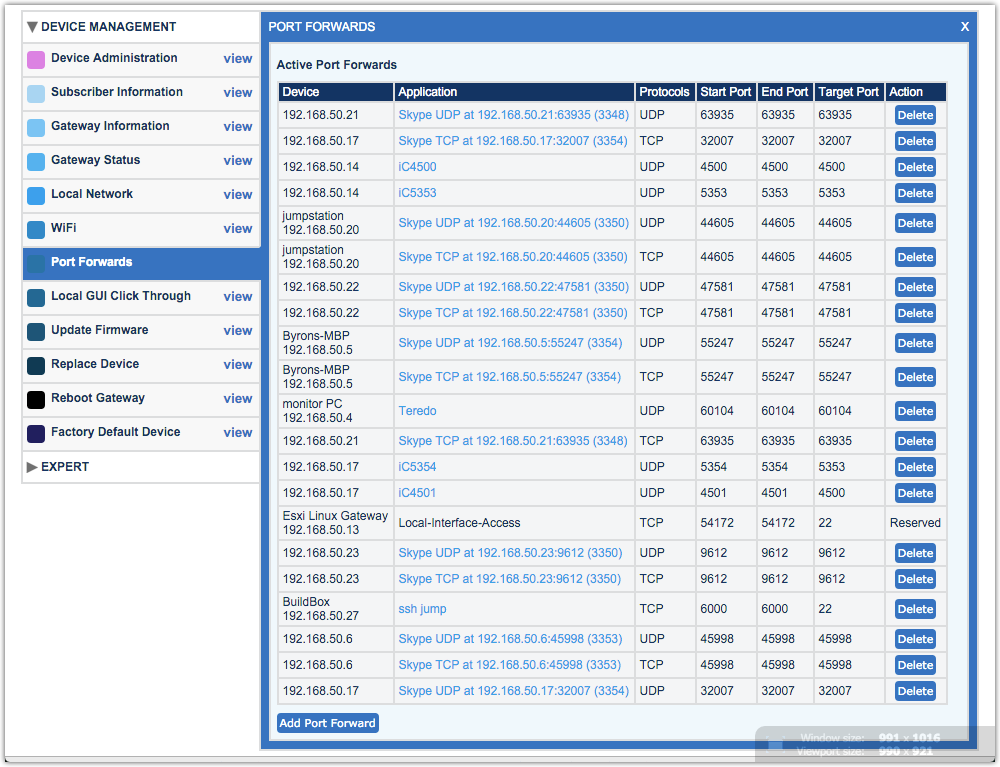Managing Port Forwarding
Port forwarding lets you specify ports that are open for communication. By default, the subscriber device blocks access to most ports. If an application requires other ports, you must specifically open them.
If a customer cannot use an application, you must determine which ports need to be open. Port forwarding is specific to a device. To avoid conflicts, each port forward should be applied to only one device. Some CPE devices do not allow conflicting port forwards to be set; others do. Device Manager allows you to assign conflicting port forwards, but it flags them.
Enabling Port Forwarding
- In the Port Forwards window, select Enable.
- Select Save.
Disabling Port Forwarding
To disable port forwarding:
- In the Port Forwards window, select Disable.
- Select Save.
Prepare to Add
Before adding a port forward, you must know the following:
- The specific LAN device for which you are opening a port. If the LAN device is already known, you can choose it from a list of known devices. Otherwise, you must know the IP address of the LAN device.
- The specific port or range of ports to open and the protocol used (TCP or UDP). Alternatively, you can enter the name or partial name of an application; Device Manager locates the necessary port information.
Add a Port Forward
- In the Port Forwards window, select Add Port Forward.
- In the Add Port Forwards window, choose the LAN device for the port forward. Do one of the following:
- Choose Select Device, and from the Select Device menu, choose a known LAN device. You can only add port forwards to devices that are currently online.
- Choose Enter IP Address and enter the IP address of the LAN device.
- Specify the port by doing one of the following:
- Choose Enter Custom. Enter a name of your choosing for the application then enter the protocol (TCP or UDP). Specify a range of port numbers by entering a starting port number and an ending port number. Specify the target port number.
- Choose From List. Enter the name or partial name of the application. Once you type three or more characters, a list of potential matches appears. If the application you want is in the list, select its name. The port numbers are displayed.
- Select OK; then, select Save.
Deleting a Port Forward
In the Port Forwards window, locate the port forward you want to delete.
- Select Delete as it appears adjacent to the line item you wish to delete.
- Select Save to commit.
Video Tutorial