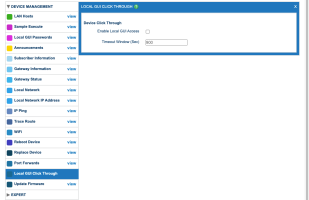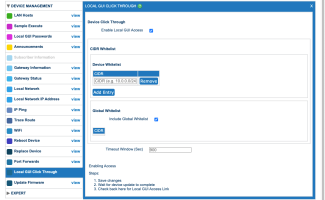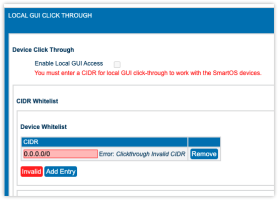Setting Up Local GUI Access
The Local GUI Click Through window lets you create a link to the built-in user interface of a managed CPE device. This link enables a CSR to access and configure device-specific settings that are not available in the Device Manager interface or to retrieve statistics not available through Device Manager's reporting feature.
Navigation
To access this page, follow these steps:
-
Search for the subscriber or device for which you wish to initiate remote access to the gateway's GUI.
-
From the left navigation bar, expand the Device Management drop-down and select Local GUI Click Through.
-
Enter the duration for which the access to this CPE device should remain open. The duration is expressed in seconds.
The following documents the most current version of this feature and is available when the latest Mosaic Device Manager plug-ins bundle is installed. If you are running an older version of Mosaic Device Manager plug-ins, this screen may look and behave slightly different
For gateways running SmartOS 10.8.9.1 and later, some optional whitelist parameters are exposed on this page for enhanced security of the remote connection. The whitelist information provided by you limits the points of origin from which a remote connection request is accepted by the gateway.
Supported models include SR400ac, SR905acv, 834-5 and 854-v6.
(Optional) To add a custom CIDR to the whitelist for this individual gateway, select the Add Entry button in the Device Whitelist section, then enter the CIDR in the format shown. Select the green Validate button after making your entry to confirm syntax. Incorrect syntax for the CIDR entered will be indicated by an unselectable, red Invalid button where the green Validate button would otherwise appear.
(Optional) If a global whitelist has been configured on your instance of Mosaic Device Manager, those CIDR(s) will be listed in the Global Whitelist section. To push the Global whitelist to this gateway for this remote click-through session, add a checkmark to the Include Global Whitelist field.
If a global whitelist of CIDR(s) has not been configured on your instance of Mosaic Device Manager, none will be displayed and selecting this checkbox will have no effect.
Please contact your Sales Engineer or Adtran Product Support for assistance with the initial configuration of your Global whitelist CIDRs.
The input field will now accept an IP (CIDR) without the subnet explicitly entered.
Example: An entry of "192.168.1.1" will be accepted and a subnet of ‘32’ will be assumed.
In addition, a subnet of ".../0" will not be accepted. Instead, a banner message stating, Clickthrough Invalid CIDR will be displayed.
- Select the Save button near the upper-right.
- After the device has updated, return to the Local GUI Click Through window and select the link displayed to connect to the gateway.
The link remains active for the specified duration. If that time expires before your work has concluded, repeat steps 3-6 to re-initiate remote access to the local GUI on this device.