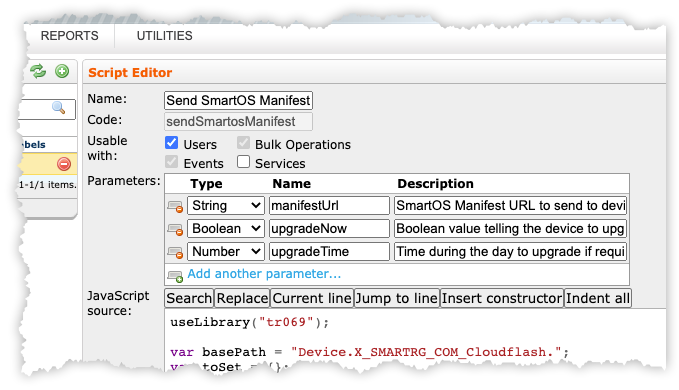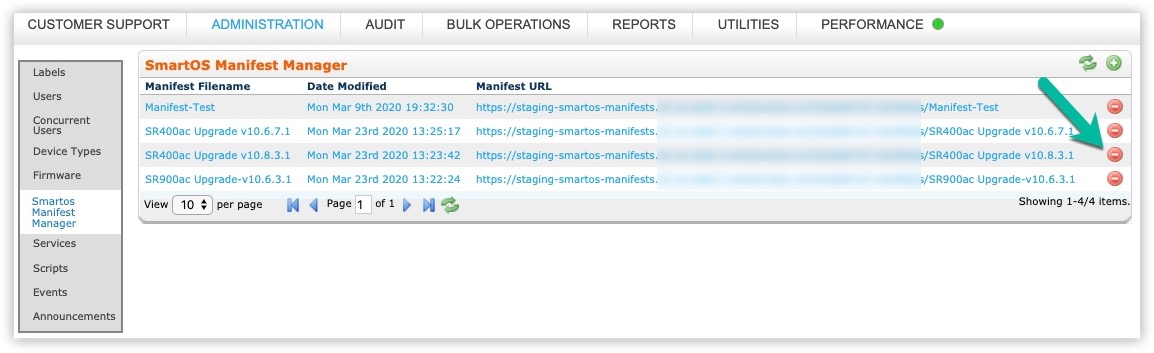Upgrading SmartOS / Intellifi™ CPE Device Firmware –
SmartOS Manifest Manager
Introduction
This feature supports the creation and display of manifests for firmware upgrades to SmartOS™/Intellifi™ mesh network devices on an en masse basis. The completed manifests facilitate keeping the CPE firmware up to date. The SmartOS Manifest Manager is feature is available only in Device Manager v10.4.1.0 and later.
When managing firmware updates via this tool, there is no need to also manage firmware via Administration > Firmware.
To access the SmartOS Manifest Manager, select Administration from the horizontal navigation at the top of the screen, then select SmartOS Manifest Manager from the left navigation bar.
What is a “Manifest”?
A Manifest consists of a collection of pointers to one or more firmware image files for Intellifi™ mesh capable LAN devices. At the time of this writing, the available home gateway model is the SR400ac which can act as either the Intellifi™ controller (hub) or as a mesh extender. The Intellifi™ controller (hub) facilitates distribution of updates to other Intellifi™ extenders on the LAN to ensure all stays up to date. This role of the controller as an intermediary is key as it is not possible for Device Manager to directly contact the extender devices.
Once created, the Manifest contains…
- MD5
- URL for where the firmware image(s) are hosted
- Which models of CPE Intellifi™ devices are included in the Manifest
- A description of the firmware
- Version information of the firmware
How it works
Once the Send SmartOS Manifest script has been used to send the manifest URL to the Intellifi™ device, the Cloud Flash technology within each device will retrieve the Manifest daily at a specified hour of the day. Each Intellifi™ CPE device will then evaluate the contents of the Manifest and decide whether or not the contents of the Manifest require the device to upgrade its firmware. For this functionality to work correctly, the firmware must continue to reside at the URL specified within the Manifest.
Preparation
Establish a server within your infrastructure where firmware image files can be hosted. This server must be visible to the internet so that the Device Manager ACS and CPE devices in the field can access and download firmware updates.
Create a SmartOS™ Manifest
To create a new Manifest perform the following steps.
- Select the
 icon near the upper-right corner.
icon near the upper-right corner.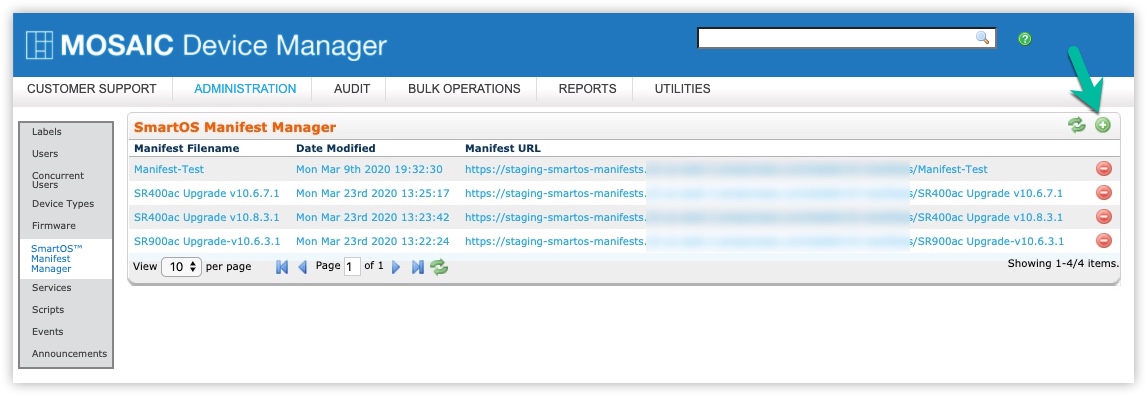
-
The Manifest Edit box appears. Complete the following fields:
Field Name Description Manifest Name Enter a name for this Manifest Firmware Image URL Enter the complete URL that points to the first firmware image file where it is hosted. Firmware Description (optional) Enter an optional description for this particular Firmware image. e.g. SR400 v10.x.y.z or SE80 v10.x.y.z would be a useful naming scheme.
- Select the icon at the right of the Firmware Description (optional) field to commit this first entry to the Manifest.
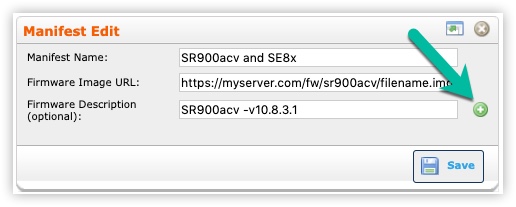
- The Firmware Image URL and Firmware Description (optional) fields have cleared. Complete these fields for the second Intellifi™ device if needed.
- Select the icon at the right of the Firmware Description (optional) field to commit this entry to the Manifest.
- Repeat step 4 as needed.
- Select the
 button. Wait a few minutes for the build of the Manifest to complete.
button. Wait a few minutes for the build of the Manifest to complete.
The manifestUrl must be added to the Send SmartOS Manifest script (details below). For convenience, the URL can be copied from the manifest list that appears after completing step 6 (above).
Initial push of the manifest
Supported Script Parameters
These are the parameters supported by the CloudFlash technology that resides within Adtran’s Intellifi™-capable CPE devices. These parameters must be specified in the Send SmartOS Manifest script. From the Administration tab, select Scripts and locate the Send SmartOS Manifest script.
| Parameter Name | Purpose | Possible Values |
| manifestUrl | URL that points to the location of the manifest file | Fully qualified URL format |
| upgradeNow |
If set to true, the upgrade will occur immediately. If set to false, the upgrade will occur at the scheduled upgradeTime (+ 0-60 minute random offset). |
true false |
| upgradeTime | Sets the hour of the day when the CPE device will check its manifest. Will default to 3 (0300 hours) if left unset. The CPE device will pick a random minute (0-59) to perform the check. |
Range from 0-23 unset |
Choose a distribution strategy
There is more than one potential strategy for how the initial distribution of the Manifest is achieved. Your Sales Engineer or Customer Support Engineer can provide options when this feature is being configured on your Device Manager instance, then employ the agreed upon method.
Similarly, there are varying strategies for the actions that follow the modification of an existing Manifest and are controlled by parameters of the Send SmartOS Manifest script. For example, if it is necessary for devices to upgrade immediately after a modification is made to an existing Manifest, you would employ the script leaving out the URL parameter and only mark the upgrade immediately parameter to true. This will force the device to download from the Manifest URL it already has and evaluate the contents to decide if it needs to upgrade.
As it is with the initial push of the Manifest, several alternate methodologies for ongoing Manifest management are possible. Consult with your Adtran Sales Engineer for recommendations that best fit your situation.
Modify a SmartOS™ manifest
When a modification is made to an existing Manifest, it is important to recognize the URL has previously been sent to the Intellifi™ CPE device(s). No other action is required as the changes are active immediately after the Manifest is saved. At the Cloud Flash hour set on the device, the device will download the Manifest from the hosting server you have established and evaluate it. Any changes in the Manifest will be automatically detected by each Intellifi™ CPE device.
Perform the following steps to modify a Manifest.
1. Select on any of the blue text for the Manifest you wish to modify. The Manifest Edit box appears.
2. Add firmware for additional Intellifi™ devices to the Manifest using the workflow described in the previous section or select the  icon found within the Manifest Edit box to delete a device from the Manifest that is no longer needed.
icon found within the Manifest Edit box to delete a device from the Manifest that is no longer needed.
Delete a SmartOS™ manifest
To delete a Manifest, select the  icon in the far right column for Manifest that is no longer needed.
icon in the far right column for Manifest that is no longer needed.
Note that this deletes the Manifest entry from the Device Manager database. CPE devices in the field which have already received this Manifest will continue to reference those firmware image pointers during their daily CloudFlash compare operation.