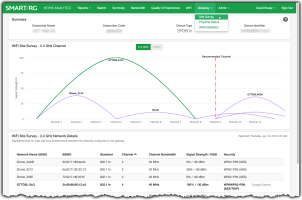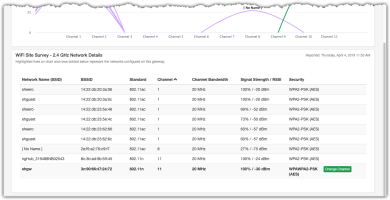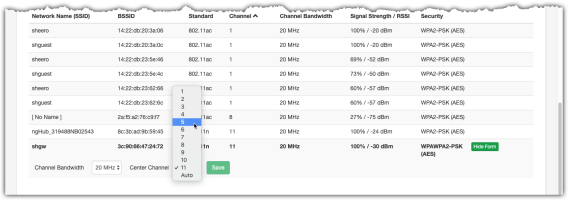WiFi Site Survey Page
To view the WiFi survey, click Site Survey from the horizontal navigation bar at the top of the page.
Depending on your screen / browser window width, Site Survey may be found under the Gateway drop-down menu.
A WiFi Site Survey reveals other WiFi access points in the vicinity and illustrates the signal strength and bandwidth of each.
WiFi Site Survey
Summary Panel
The content of the top panel is a static display of the subscriber details including Subscriber Name, Subscriber Code, Device Type and Device Identifier. This panel remains constant no matter which page you navigate to and will update when you search for a different subscriber. This can be useful to confirm that you are looking at the correct gateway.
WiFi Site Survey - nn Ghz Channels
The default view shows a chart for 2.4 Ghz radio activity within the reception radius of the subscriber's gateway. You can toggle the view to the 5 Ghz frequency space using the button at the top of this panel. The display may be empty with a message stating "No Data" if no other active 5 Ghz gateways are in the reception radius of the subscriber or if 5 Ghz functionality is not supported by the subscriber's CPE device.
The SSID for each nearby gateway is shown above the arched line(s) on the chart. The height of the arc indicates the strength of the signal (note the signal strength legend at left) and the breadth of the arc indicates the bandwidth selected for that network (20Mhz, 40Mhz, 80Mhz, etc). Further details about each gateway are shown in the WiFi Site Survey - Network Details panel at the bottom of the screen.
Recommended Channel
The site survey also displays a recommended WiFi channel based on the strength of wireless signals generated by nearby access points which may degrade the performance of your subscriber's WiFi experience. The Change Channel button (instructions here) may be used to establish a new channel setting per the recommendation shown in the display (see image above). In addition there is a global option that can be enabled for Home Analytics to update the WiFi channel setting automatically to the least congested channel. If this is enabled for your instance of Home Analytics, devices set for “Auto” will not be impacted.
NOTE: Unlike other statistics found throughout the Home Analytics platform that are sampled every five minutes, the WiFi Site Survey and WiFi channel recommendation is refreshed once per day. In addition, a refresh of this data occurs (on most devices) if the device reboots or upon re-provisioning of the device to your Home Analytics system.
WiFi Site Survey - nn Ghz Network Details
The following information is displayed for WiFi access points within reception range of the subscriber's gateway. Note the line item in this table for the subscriber's gateway is shown in bold.
WiFi Site Survey Details
| COLUMN | DESCRIPTION |
|---|---|
| Network Name (SSID) | The friendly name of the access point. Only APs set to broadcast their SSIDs are displayed. |
| BSSID | In most cases, the MAC address of the access point is used for the BSSID. In Independent BSS or ad hoc networks, the BSSID is generated randomly. |
| Standard | Displays the latest WiFi standard the access point is capable of supporting. |
| Channel | Which WiFi channel the access point is set to use. |
| Channel Bandwidth | Possible values are 20MHz through 160Mhz incremented by powers of two (20, 40, 80, 160). |
| Signal Strength / RSSI | The signal strength expressed as a percentage followed by the RSSI for the access point. RSSI (Received Signal Strength Indicator) is a common name for the signal strength in a wireless network environment. It is a measure of the power level that a RF client device is receiving from an access point expressed in decibel-milliwatts. |
| Security | The type of WiFi security enabled for the access point. |
WiFi Site Survey Details
WiFi Channel Change
Note the table described above differentiates the subscriber's gateway in bold type. Also present on supported devices is a Change Channel button that appears on that same line in the table at the rightmost column (see above image).
Use the following steps to alter the WiFi channel setting for the subscriber's gateway.
- Select the radio for which the channel is to be altered using the 2.4 Ghz or 5 Ghz buttons at the top of the page. (For this example a 2.4 Ghz equipped gateway is used.)
- Click the Change Channel button as shown in the image above. Additional parameters appear below.
- From the Channel Bandwidth drop-down list, make your desired selection.
- From the WiFi Channel drop-down list, select the desired channel. Use the Site Survey display to assist you in selecting the least congested channel.
- Click the Save button.
WiFi Site Survey Details
Video Tutorial