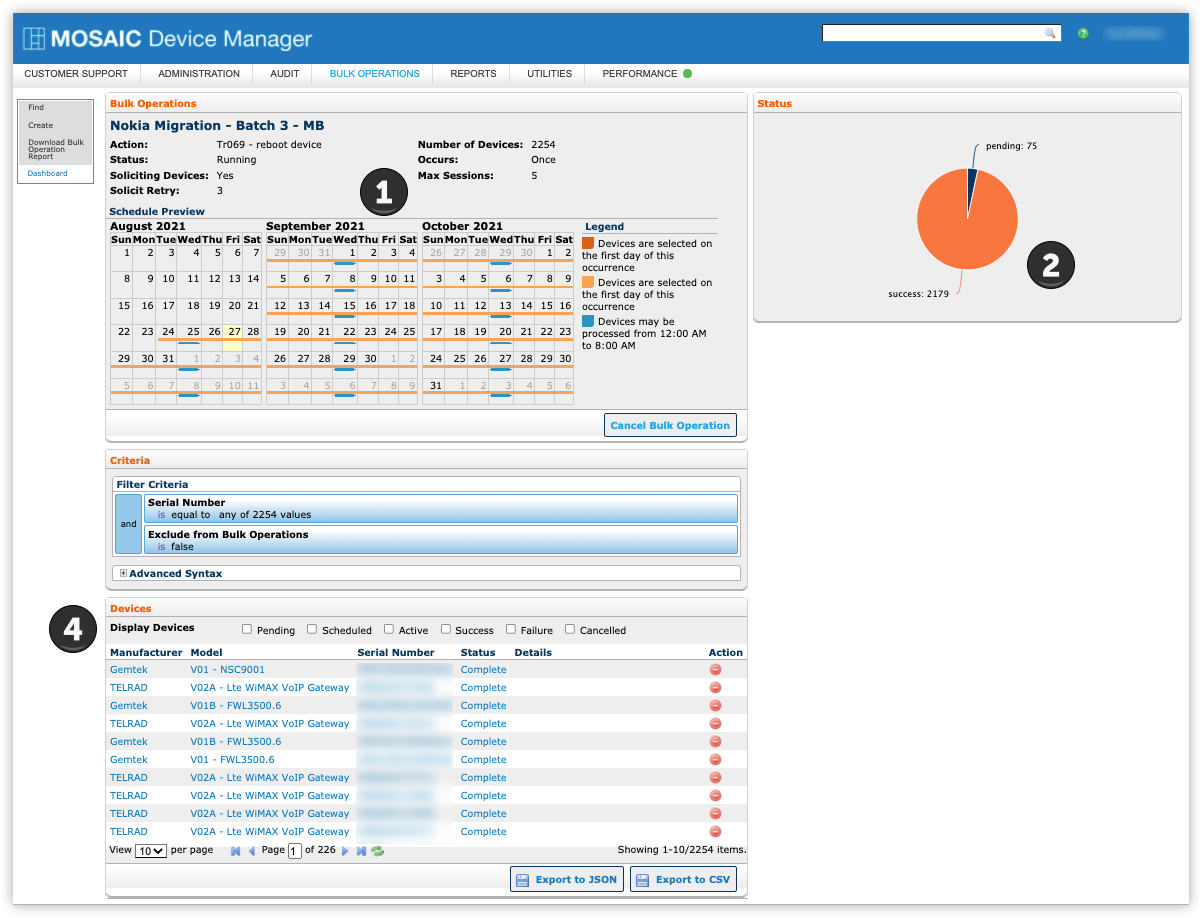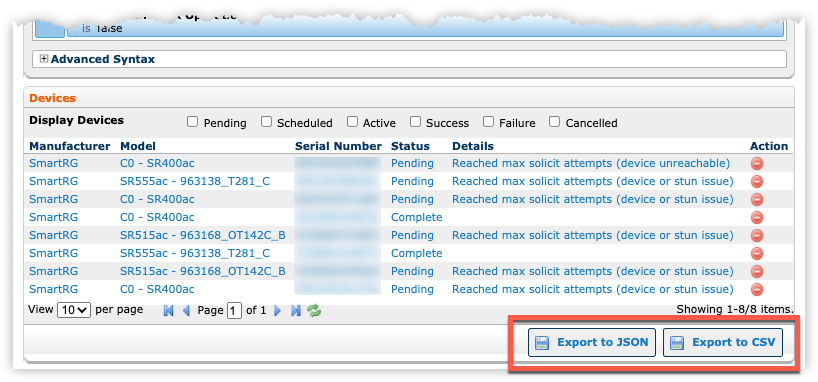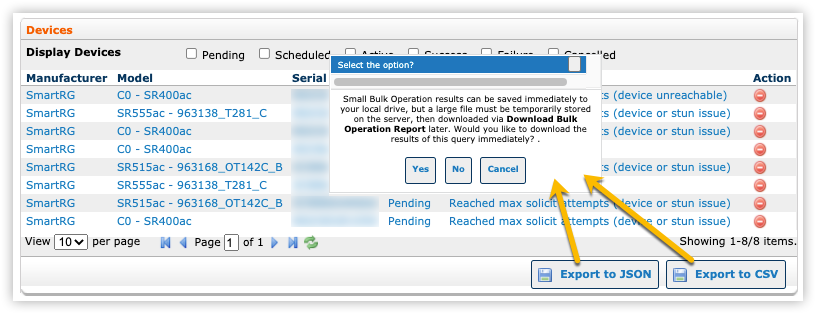View Bulk Operation Progress and Download a Report
Once a Bulk Operation has been created, (See Bulk Operations - Creating Bulk Operations) and has begun processing the selected managed devices, select the name of the bulk op from the list of Bulk Operations. Next, a dashboard view of the operation’s progress will appear where progress can be monitored in real time. Once the Bulk Operation has completed, a report containing completion statistics can be downloaded to your local drive. Both real-time monitoring and download functions are discussed in this article.
View Bulk Operation Progress
The dashboard shows the following:
- A summary of the settings used to create the bulk operation.
- A pie chart showing the results, including the number of CPEs with each status.
- A pie chart showing the failure results along with error codes. (This pie chart is absent from the example screenshot above as no failures occurred.)
- The results of the operation will show in real time if the status of the operation is Running. You can filter the results by checking the Scheduled, Pending, Active, Success, Failure, and Canceled check boxes. If the results are longer than one page, use the page controls near the bottom of the screen to scroll through the results or set how many results display per page.
Download Statistics Report
Upon completion of the Bulk Operation, an optional report can also be downloaded to your local drive to study the final completion statistics (Scheduled, Pending, Success and so on) offline.
- For exporting the bulk operations results, From the lower-right corner, select Export to JSON or Export to CSV.
Export to JSON requires Device Manager v10.3.0.0 or later.
-
Upon selecting either option, a notification then appears:
"Small Bulk Operation results can be saved immediately to your local drive, but a large file must be temporarily stored on the server, then downloaded via Download Bulk Operation Report later. Would you like to download the results of this query immediately?"
-
Three options appear below this notification.
- Select Yes to download of the report output immediately and save directly to your local hard drive.
- Select No when the list of devices is large to defer the download. Momentarily, a notification will appear indicating that report output is saved to the server and can be retrieved via the Download Bulk Operation Report screen.
- Select Cancel to abort the export request.
To retrieve a deferred download, follow these steps:
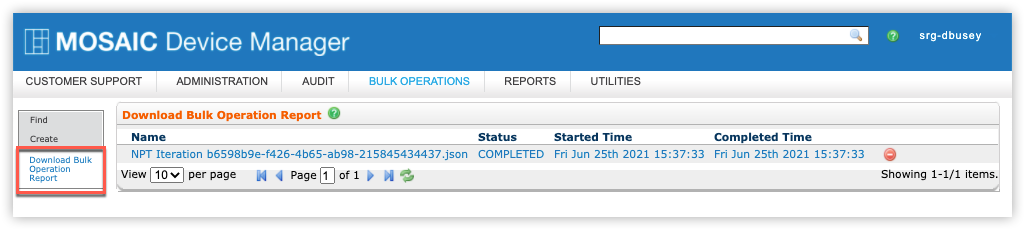
- Select the Bulk Operations tab from the horizontal navigation near the top of the screen.
- Select Download Bulk Operation Report from the left navigation bar.
- Select the name of the report to be retrieved then follow the prompts presented by your browser to save the file to the preferred location on your local hard drive.
RELATED ARTICLES:
Managing Bulk Operations
Bulk Operations - Best Practices
Bulk Operations - Understanding Options