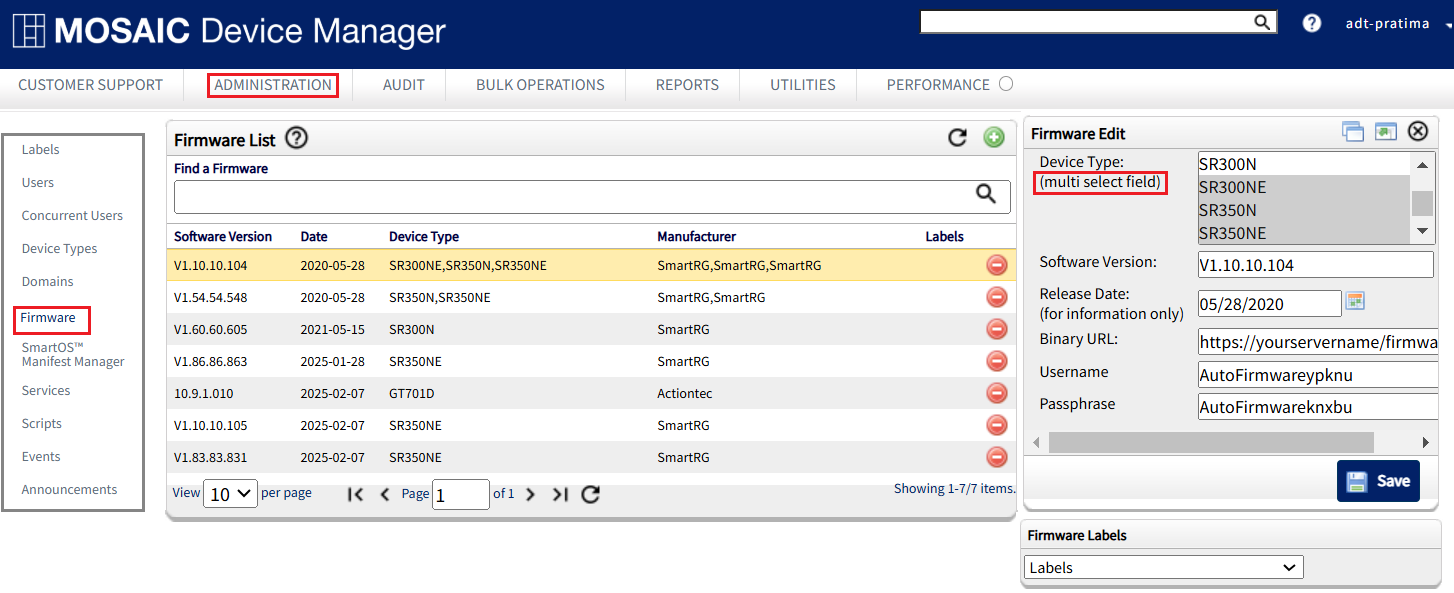Managing Firmware Versions
Use the Firmware List window to manage firmware versions for your CPE device population.
From this window, you can see various firmware for device types and track upgrade paths to verify that each upgrade is compatible with the previous firmware. If a subscriber’s current system has errors, consider updating or downgrade the firmware running on the subscriber’s device.
For enhanced management of firmware updates for SmartOS CPE devices, see this article regarding the SmartOS™/Intellifi™ Manifest Manager.
Firmware List Window
The Firmware List window consists of the following:
Find a Firmware -Allows you to search by device type, software version, manufacturer, and label.
Firmware List—Displays a list of all available firmware versions for all CPE models available on the system.
- Select
 to add a new firmware release to the list.
to add a new firmware release to the list. - Select
 to refresh the list.
to refresh the list. - Select
 to delete a firmware release from the system.
to delete a firmware release from the system.
Click any Firmware in the table to open the Firmware Editor.
Firmware Editor—Allows you to create new firmware releases or edit any existing firmware releases.
- Select
 to create a new firmware release based on the current settings.
to create a new firmware release based on the current settings. - Select
 to expand the Firmware Editor window to full size.
to expand the Firmware Editor window to full size. - To restore the window to its original size when in full-size mode, select
 again.
again. - Select
 to close the editor and discard your changes.
to close the editor and discard your changes. - Select
 to save the changes to the firmware.
to save the changes to the firmware.
Add a Firmware Version
- From the Administration tab, select Firmware on the left navigation bar.
- Select
 . The system displays the Firmware Editor window.
. The system displays the Firmware Editor window. - From the Device Type, select single or multiple devices types to associate the firmware version to.
In Mosaic Device Manager v10.6.1.0 or later, you can select multiple device types by holding the CTRL key. In older releases you could select only single device type.
Selecting a single Device Type to receive a firmware update image is most common. Use care when selecting multiple Device Types and ensure that each associated model is indeed compatible with the firmware image file specified below in Step 6.
- Enter the software version number in the Software Version field.
- Enter a release date in the Release Date field. You can select to open up a calendar to select a release date as well.
- Specify a web location for the firmware in the Binary URL field.
Firmware image files are not directly uploaded to Device Manager. Firmware files you wish to deploy must be loaded to a server somewhere within your infrastructure that is accessible from the internet. Particularly, accessible by the CPE devices in the field when the time comes to deploy a particular image version to one or all of your device population. This Binary URL is the fully qualified path to that server, directory and file name of where a specific make, model and version of firmware has been placed.
e.g. https://yourservername/firmware/smartrg/sr700ac_firmware/CA_PBCA_2.6.2.3_8636ab0_SR700ac_cfe_fs_kernel
If you do not possess or do not wish to stand up the necessary infrastructure for hosting firmware image files for your managed devices in the field, ask you Sales Engineer about optional hosting services available through Adtran.
- Select
 .
.
Edit a Firmware Version
- From the Administration tab, select Firmware on the left navigation bar.
- Select the firmware version from the Firmware List. The system displays the Firmware Editor window with the firmware version info.
- Manually edit the fields you wish to change.
- Select
 .
.
Cloning a Previous Entry
You can clone a firmware version to quickly create new update releases that contain information similar to that of the previous firmware.
- Select
 to create a new firmware version based on current settings.
to create a new firmware version based on current settings. - Edit and adjust the information as needed in the Firmware Editor.
- Select
 .
.
Video Tutorial
RELATED ARTICLES:
Upgrading SmartOS/Intellifi™ CPE Device Firmware – SmartOS Manifest Manager