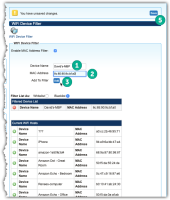WiFi Device Filter
The WiFi Device Filter feature enables your small and medium business customers to regulate access to their LAN by creating a blacklist or whitelist using their cloud-based Device Manager Control Panel.
Enable WiFi Device Filter for a Subscriber
To make WiFi Device Filter capability available for a subscriber, begin by flagging the subscriber as a small/medum business using the steps found in this article.
Users: CSR or Subscriber?
While seldom necessary, you can administer WiFi Device Filtering on behalf of the subscriber via the Device Manager CSR portal after navigating to the subscriber record.
CSR Portal Navigation Instructions
- From the left navigation bar, expand the Device Management drop-down list
- Select, WiFi Blacklist.
More typically it is intended that the subscriber self-maintain via their subscriber Control Panel.
Subscriber Control Panel Navigation Instructions
- From the left navigation bar in the Control Panel, select WiFi Device Filter (see image below).
Whether using the CSR Portal or the subscriber Control Panel to administrate this Device Manager feature, the user interface experience is identical for the operations described below.
Enable filtering and set the filtering method
- Check the Enable MAC Address Filter checkbox.
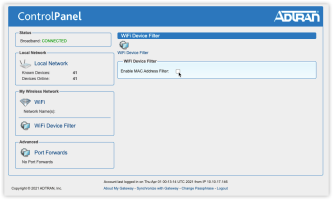
- Choose the method for filtering WiFi device access to your LAN:
- Select the Whitelist radio button to develop a list of WiFi devices that can access your LAN at the exclusion of all others.
- Select the Blacklist radio button to develop a list of WiFi devices to be blocked from accessing your LAN. All devices not added to the list may access the LAN.
Add WiFi devices to the Filtered Device List
Method 1:
Use this method when you know the MAC address of the device you wish to filter. This is especially helpful when the chosen device isn’t currently online.
- Device Name field -- Enter a name of your choosing for the client device to added to the filter.
- MAC Address field -- Enter the MAC Address for the WiFi device to be filtered here.
- Add button -- Select the Add button to commit your entry to the Filtered Device List.
- Repeat steps 1-3 as needed for additional LAN clients to be filtered.
- Save button -- Select the Save button near the upper-right to put the Filtered Device List into action.
Data Entry Method #1: Fill in fields
Method 2:
Devices must be currently online to apply this method.
- Scroll through the list of online devices to locate one you wish to filter.
- Select the
 in the left column to add the selection to the Filtered Device List.
in the left column to add the selection to the Filtered Device List. - Repeat steps 1 and 2 as needed for additional LAN clients to be filtered.
- Select the Save button near the upper-right to put the Filtered Device List into action.
Data Entry Method #2: Choose from list
Delete WiFi devices from the Filtered Device List
Should the filtering of LAN access for particular WiFi device be come unnecessary, simply select the  in the left column for the device line item you wish to remove from your Filtered Device List.
in the left column for the device line item you wish to remove from your Filtered Device List.
RELATED ARTICLES: