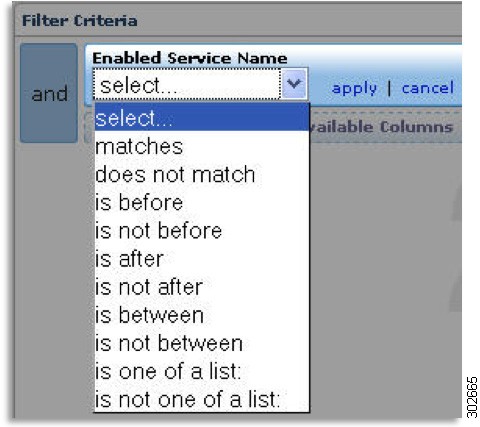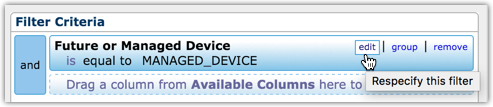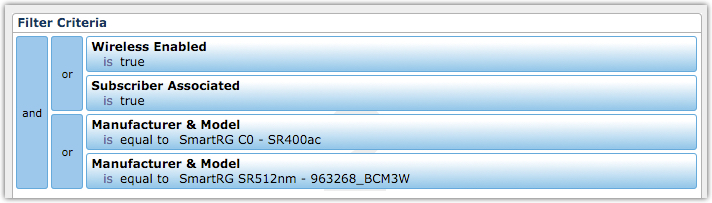Custom Reports - Creating a Report
This article discusses the workflow of tasks needed to create a custom report.
As you build your report, Device Manager displays the potential report results...
Creating a Custom Report
- On the Reports tab, select
 near the upper-right corner.
near the upper-right corner. - In the Report Name field, enter a name for your report.
- Choose your data fields. These fields are the headings for the columns in your report.
From the Available Columns area, drag the field you want to see in the report and drop it into the Include these Columns area.
Drag additional fields from the Available Columns area.
As you build your report, Device Manager displays the potential report results...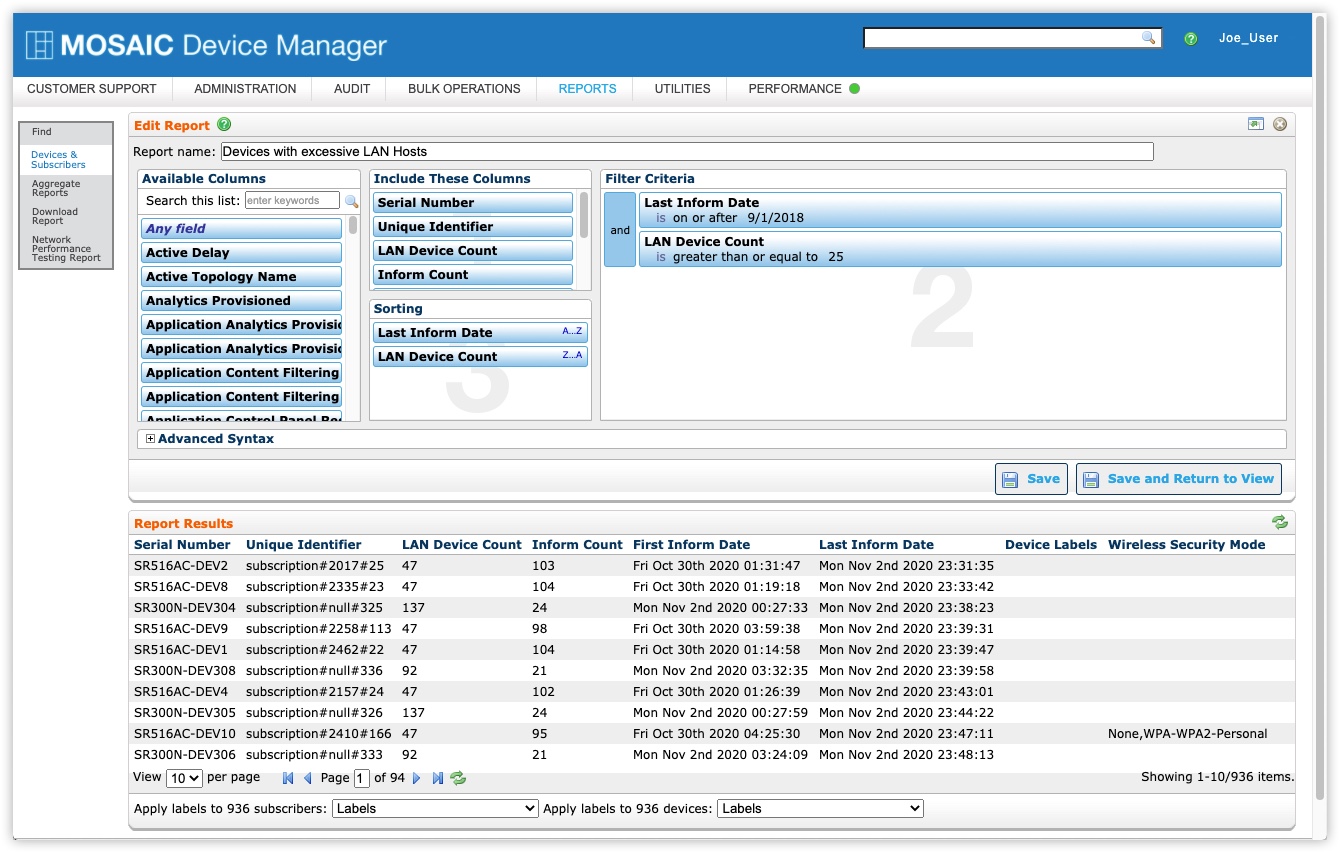
Do not use a comma in any reportable field. Commas will cause any exported CSV files to be formatted incorrectly.
To search the available columns, enter a keyword. Valid field names from the available list will begin to populate below as you type. To expand the report area select  near the upper right corner.
near the upper right corner.
To display PPP passwords, add an object named PPP with the key/value pair ReportPPPPasswordset as true in the Globals.
PPP password will be populated only when the ReportPPPPassword is set to true in the globals.
- (Optional) Define the sort order:
- From the Available Columns area, drag the field you want to sort on and drop it in the Sorting area.
- To sort on additional fields, drag each field to the Sorting area. Arrange the fields in the order in which you want to sort.
- (Optional) Set up filtering:
- From the Available Columns area, drag the field you want to use for filtering the report and drop it in the Filter Criteria area.
- Select a parameter to apply to the filter. The available parameters depend on the field included.
- To filter on additional fields, drag over the fields and arrange them in the order in which you want to filter.
- Do one of the following:
- Select Save to save the report and stay in the Edit Report window.
- Select Save and Return to View to save the report and view the results on the Devices and Subscribers window.
After you save the report, it appears in the Find window.
Working with Sort Order
You can sort on one or more fields, you can order the fields to control the sort order, and you can choose an order for each field (ascending or descending.)
When you add a field to the Sorting area, the following options appear:
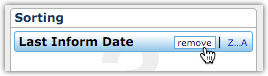
- remove—Select to remove the field from the sorting area.
- A-Z—Select to change the sort order from ascending to descending or vice avers.
To change the sort order, drag the fields to represent the order in which you want the data sorted. The data is sorted on the top field first, then the next, and so on.
Working with Filters
Filtering enables you to limit the devices or subscribers found by a report. You filter the report results by adding criteria. Each available column has a set of parameters you can apply. You can create complex filters by grouping filter fields and using AND and OR.
Applying Parameters
You must apply a parameter to each filter criterion. The parameters can be a simple true or false, you can specify a relationship (more than, less than, equal to) or set up a list of values.
For example, if you want to filter on devices that have Wireless and Port Forwards enabled, you can create a list of those two items.
After you select a parameter and supply additional information, do one of the following:
- Select Apply to apply the filter parameter.
- Select Cancel to cancel the parameter.
Editing Parameters
To change a parameter after applying it, select edit (Figure 7-8). Move the pointer over the filter criterion to display the edit link.
Using Boolean Logic
When you specify two or more filter criteria, the Boolean AND operator becomes available. To toggle between AND and OR, select the operator. You can create complex, nested filters by grouping two or more criteria and applying AND or OR. To group two or more criteria, select group. Drag additional criteria into the group.
Working with Advanced Syntax
You can view the query language statement for a report you create. You can edit this syntax or you can copy it and use it as a query for bulk operations.
To view Advanced Syntax, select  .
.
Video Tutorial
RELATED ARTICLES:
Reports Overview
Built-In Aggregate Reports
Custom Reports - Finding and Running