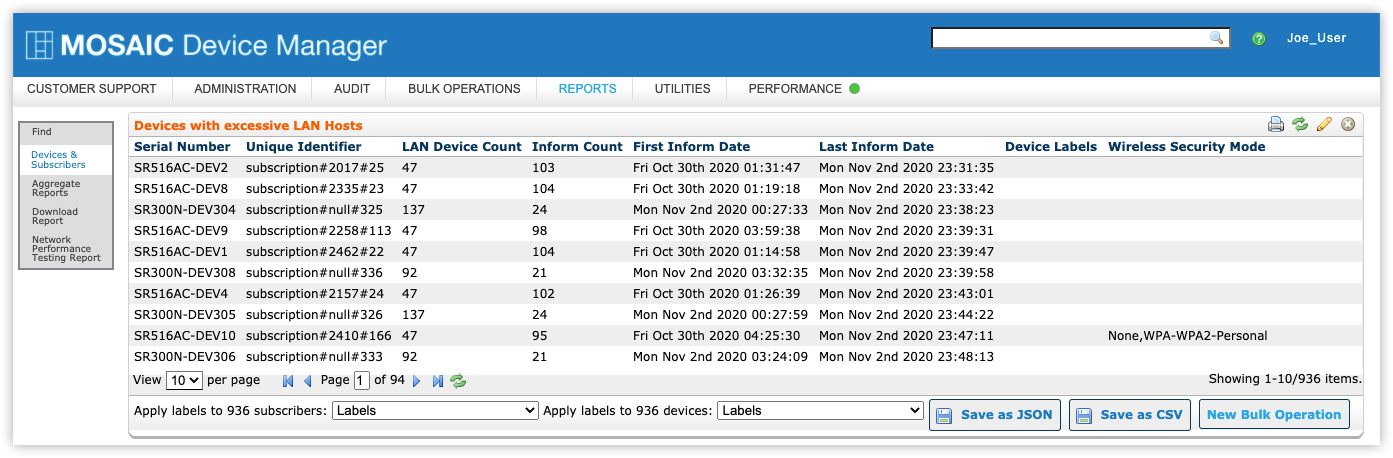Custom Reports - Finding And Running
Custom reports are reports that you design. Custom reports can be saved, edited, and deleted. The results of custom reports can used as the basis for Bulk Operations or exported as JSON* or CSV format .
You can easily locate and run reports from the Reports tab. The Reports tab displays a list of previously defined custom reports. In anticipation of your needs, Adtran has included a sampling of common reports with your system to get you started.
- Managed Devices
- Connected Hosts
- DSL Statistics
- Informing Devices
- WiFi Report
The list grows as you create additional custom reports of your own.
You can use the following controls on this tab:
-
 Add a new custom report.
Add a new custom report. -
 Delete an existing report.
Delete an existing report.  Set the number of reports displayed on a page.
Set the number of reports displayed on a page.-
 Go to the beginning of the list of reports.
Go to the beginning of the list of reports.  Go backward one page in the list of reports.
Go backward one page in the list of reports.-
 Go forward one page in the list of reports.
Go forward one page in the list of reports. -
 Go to the end of the list of reports.
Go to the end of the list of reports.  Refresh the list of reports.
Refresh the list of reports.
Finding an Existing Report
- On the Reports tab, type all or part of the report name in the search field.
- Select
 .
. - Select on the line item for the report you wish to view.
Running an Existing Report
To run an existing report, select the report name from the list of search results using the steps above.
Device Manager then displays the report output.
You can do the following with the report output:
-
Apply or remove labels to subscribers or devices found by the report query—Choose a label from the Add or Remove section of the Labels menu.
-
Export the report results from Device Manager for processing or viewing in another application. —select Save as jSON* or Save as CSV.
-
Create a bulk operation for the subscribers or devices found by this report query—select New Bulk Operation.
-
Print the report results—select
 .
. -
Edit the report definition/query—select
 .
. -
Close the report and return to the Find Report window—select
 .
.
Do not use a comma in any reportable field. Commas will cause any exported CSV files to be formatted incorrectly.
*Save as JSON requires Device Manager v10.3.0.0 or later.
Video Tutorial
RELATED ARTICLES:
Reports Overview
Built-In Aggregate Reports
Custom Reports - Creating a Report